How to install LiteSpeed Cache for WordPress
What is LiteSpeed Cache:-
Description
LiteSpeed Cache for WordPress (LSCWP) is an all-in-one site acceleration plugin, featuring an exclusive server-level cache and a collection of optimization features.
LSCWP supports WordPress Multisite and is compatible with most popular plugins, including WooCommerce, bbPress, and Yoast SEO.
It is a free and open-source WordPress plugin. It communicates with your installation of LiteSpeed Web Server and LSWS's built-in page cache to dramatically reduce page load times.
With advanced cache-management tools and optimization features, With LiteSpeed, your site can employ the best practices that make for a high PageSpeed score, and - more importantly - an exceptional user experience.
How to install and configure the LiteSpeed Cache for wp:-
Installing the plugin
To install LSCWP on your WordPress site, follow these steps:
- Log in to your WordPress site as the administrator.
- In the left sidebar, click Plugins:
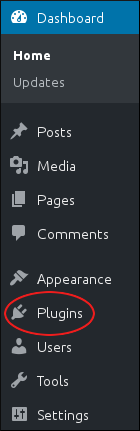
- Click Add New.
- In the Search plugins text box, type Litespeed cache, and then press Enter:

- Locate LiteSpeed Cache, and then click Install Now:
- After WordPress finishes installing the plugin, click Activate.
Configuring the plugin
After you install the LiteSpeed Cache plugin, you can view and customize settings for your site. To do this, follow these steps:
- Log in to your WordPress site as the administrator.
- In the left sidebar, click LiteSpeed Cache, and then click Settings. The LiteSpeed Cache Settings page appears.
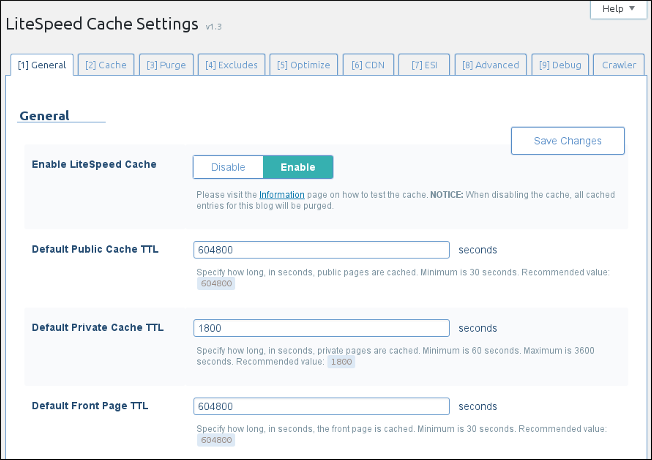
3. Review the settings for your site:
- The General tab contains TTL (time-to-live) settings that control how long various content types are saved in the cache.
- The Cache tab contains settings that control caching for special types of content, such as login pages and RESET API calls.
- The Purge tab contains settings for purging content stored in the cache. By default, LSCWP automatically purges the cache when plugins, themes, or WordPress itself is updated.
You can also manually clear the cache. To do this, follow these steps:
- The Excludes tab contains settings that define which types are content are not cached.
- The Optimize tab contains settings that may further optimize your site.
If you change any of the settings on this page, make sure you test your site thoroughly and verify that it still functions correctly. Aggressive over-optimization can break a site's functionality.
- The CDN tab contains Content Delivery Network settings.
- The ESI tab contains Edge Side Includes settings. ESI is an advanced caching technique that enables you to cache portions of pages.
- The Advanced tab contains some miscellaneous advanced settings.
Be careful—depending on your site configuration, changing these settings can make your site behave in unexpected ways or even make it inaccessible.
- The Debug tab contains debugging settings that you can use to help troubleshoot problems.
4. If you make any changes to the settings, click to save the new configuration.
There are many more sections to explore in the LSCache plugin. Each of these is documented in much greater detail.
Dashboard
The LiteSpeed Cache Dashboard allows you to see the status of all of your LSCache and QUIC.cloud services (Image Optimization, Critical CSS Generation, Low-Quality Image Placeholders, Cache Crawler, etc.) at a glance. You can also check your page load time and your page speed score.
General
The settings in this section control your usage of QUIC.cloud services, the ability to auto-upgrade the plugin, and which messages you want to have displayed on the dashboard.
CDN
This section allows you to configure your Content Delivery Network for use with WordPress. If you don’t use a CDN, don’t worry about it. CDN support is disabled by default.
Image Optimization
LiteSpeed Cache for WordPress provides the ability to optimize your images, making them smaller, and faster to transmit. This is done through a QUIC. Cloud service and can be controlled in this section of the plugin.
Page Optimization
There are several non-cache measures you can take to speed up your WordPress site, and many of them are supported in this tab. CSS and JavaScript minification and combination, HTTP/2 push, asynchronous and deferred load… if you don’t know what these things mean, don’t worry. They are disabled by default.
Database
This section allows you to optimize your WordPress database. Database optimization is a useful tool when it comes to speeding up your site. LSCWP’s DB Optimizer gives you an easy way to execute some of these tasks in your WordPress database.
Crawler
The crawler is disabled by default. When it’s active, it travels your site, refreshing any pages that may have expired from the cache. Crawling can be a resource-intensive process, and not all hosting providers will allow its use. If your hosting provider does allow crawling, it’s a nice way to keep your cache fresh.
Toolbox
When you need to manually purge the cache, export your site settings, or debug an issue, you’ll find the means in the Toolbox section. Probably the most useful thing you will find here is the Environment Report. If you are having a problem and LiteSpeed support asks for your Report Number,.